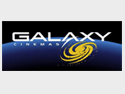MAC COMPUTERS
Some more detailed instructions and Tips for viewing movies through EVENTIVE
- Connecting your MAC computer to your television or home theatre
By far, the easiest and most reliable method is to link your computer to your television using an HDMI cable (available as low as $3 for a 5’ from Dollarama. (Higher quality and longer ones are available from Staples or Walmart). Your TV will need an unused HDMI port, and select that port as the input on your remote.
Apple MAC
- Step by step instructions can be found athttps://www.wikihow.com/Connect-a-Mac-Computer-to-a-TV
- If you have a Home Theatre unit, see if you have
an HDMI port that you can use. This will allow the unit to control both the
sound and picture.
- If you have a newer Mac, you may need an adapter to connect your computer to a standard HDMI cable. Available from Apple and other computer suppliers. You are looking for a “USB-C to HDMI adapter”. They are available as low as $17 from Amazon.
- View through your AppleTV device connected to your television.
- View through your AppleTV device connected to your television. This is the most convenient though the Appletv needs to be 4th generation and will cost about $190 if you don’t already own one. Apple tv has other advantages for Eventive and other streaming services
- From your Apple TV device, launch the App Store.
- Search for the app Eventive TV and install the app. Here’s how to download apps from the App Store to your Apple TV.
- Once the app is installed, it will ask you for a code to connect to your Eventive account. On your computer, navigate to watch.eventive.org/ccc and log in at the upper right-hand corner.
- From the same menu in the upper right-hand corner, select TV app setup and enter the code from your Apple TV device.
- You must first unlock programs (films) on your computer, tablet or smartphone to be able to watch them on your Apple TV.
- Smart tv direct through Airplay
With some very recent Smart tv’s you may be able to “cast” the film from your Apple device directly to your tv using from your Apple device using Airplay2. Here’s a step-by-step guide on how to use AirPlay.
AirPlay 2–Enabled TVs
| LG OLED (2019, 2020)* LG NanoCell NANO 9, 8 series (2020)* LG UHD UN 8 series (2020)* LG UHD UN 71 series or above (2020)* LG NanoCell SM 9, 8 series (2019) LG UHD UM 7, 6 series (2019) Samsung FHD/HD 4, 5 Series (2018) Samsung QLED 4K Q6, Q7, Q8, Q9 Series (2018, 2019) Samsung QLED 8K Q9 Series (2019) Samsung The Frame Series (2018, 2019) Samsung Serif Series (2019) Samsung UHD 6, 7, 8 Series (2018, 2019) Sony Z8H Series (2020)* Sony A9S Series (2020)* Sony A8H Series (2020)* Sony X95H Series (2020)* Sony X90H Series (2020)* | Sony X85H Series (2020)* Sony X80H Series (2020)* Sony Z9G Series (2019) Sony A9G Series (2019) Sony X950G Series (2019) Sony X850G Series (2019 55”, 65”, 75” and 85” models) Sony Z9F Series (2018) Sony A9F Series (2018) VIZIO OLED (2020)* VIZIO P-Series Quantum X (2019, 2020)* VIZIO P-Series Quantum (2018, 2019, 2020)* VIZIO P-Series (2016, 2017, 2018) VIZIO M-Series Quantum (2019, 2020)* VIZIO M-Series (2016, 2017, 2018) VIZIO E-Series (2016, 2017 and 2018 UHD models) VIZIO V-Series (2019, 2020)* VIZIO D-Series (2018, 2019) |
- CCC Last Resort Tech support
Still having trouble? Go to the Eventive Help Chat line https://watch.eventive.org/help. They are very helpful and should be able to help you through the setup
We have a few members who have volunteered to help others with some technical challenges over the phone. However, we have over 1,500 members and just a few helpers. If you are stuck and the Eventive Chat Line isn’t able to help, send an email to collcinclb@yahoo.ca and we will see what we can do, but please, consider this a last resort